View Available Jobs
You can use the Maintenance module to view available jobs in the following ways:
To view a summary of available jobs, tap the Maintenance tile on the K2 Mobile screen.
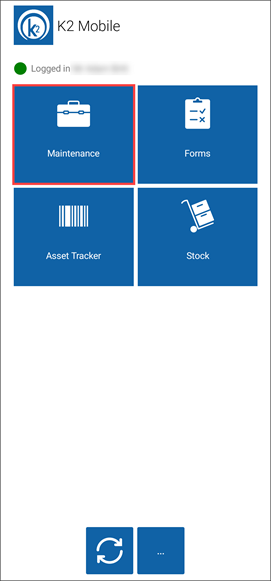
The Maintenance screen is displayed where you can view:
- The number of jobs in your work list
- The number of paused jobs in your work list
- The number of jobs that are ready to start
- Your current job
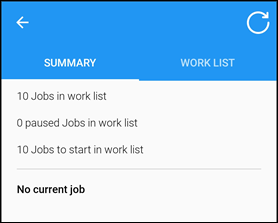
Note: You can tap the current job to view job details.
To view available jobs in the Work List:
-
Tap the Maintenance tile on the K2 Mobile screen.
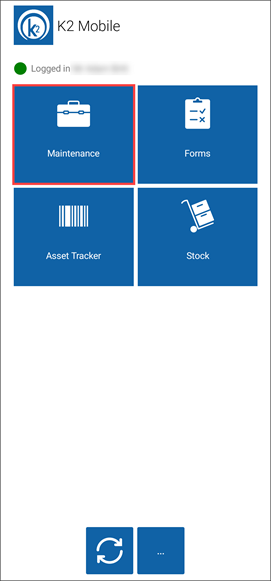
The Maintenance screen is displayed.
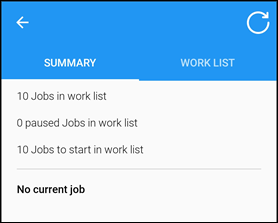
-
Tap the Work List tab, which lists your assigned jobs.
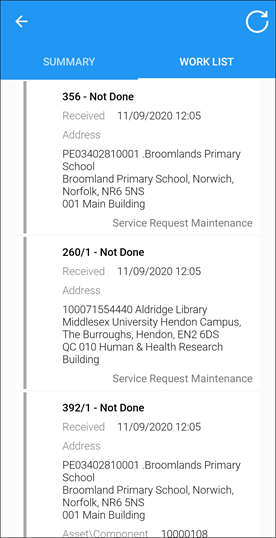
Each job includes the following information:
- The job status (for example: In Progress, Not Done)
- The date that the job was received
- The job address
- The job type, either Service Request Maintenance or PPM (Planned and Preventative Maintenance)
-
Information icon(s), displayed if the job relates to asbestos, has attached documents or has associated restrictions and warnings
Note: You can tap the relevant job to view job details.
-
Select the Summary tab and tap the Current Job.
Alternatively select the Work List tab, tap the relevant job.
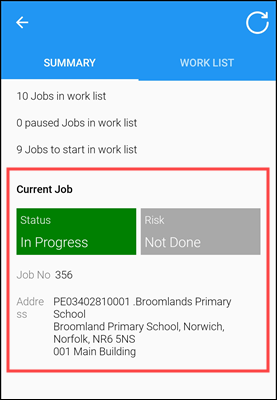
The Summary tab is displayed for the relevant job.
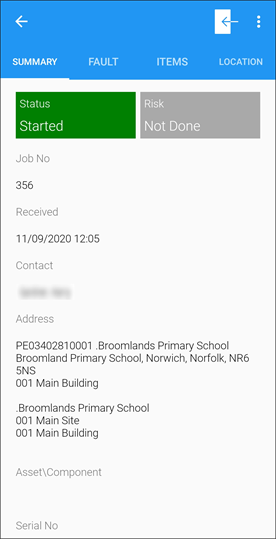
The fields on the Summary tab are described in the following table.
| This field | Holds this information... |
|---|---|
| <Information icon(s)> |
Information icon(s) relating to the job (for example: if the job relates to asbestos, has attached documents, associated restrictions and warnings). You can tap the relevant icon to reveal further information. The following icons can be displayed:
Note: You can tap the relevant icon to reveal further information. |
| Job No | The job number. |
| Received | The date the job was received. |
| Contact | The location's contact. |
| Address | The location of the job. |
| Asset\Component | The asset or component associated with the job. |
| Serial No | The serial number of the relevant asset or component. |
| Asset Model | The model of any relevant asset. |
| Element | The name of any relevant element. |
-
Tap the Fault tab to view fault information for Service Request Maintenance jobs.
Note: The Fault tab is only displayed for Service Request Maintenance jobs.
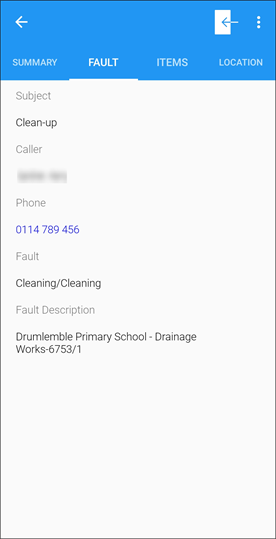
The fields on the Fault tab are described in the following table.
| This field | Holds this information... |
|---|---|
| Subject | The title of the fault. |
| Caller | The individual reporting the fault. |
| Phone | The caller's telephone number. |
| Fault | The maintenance task. |
| Fault Description | Information about the task. |
-
Tap the Items tab to view the location(s) of the job (for example: only one item will be displayed for Service Request Maintenance call jobs, multiple items will be displayed for group PPM tasks with multiple locations and assets).
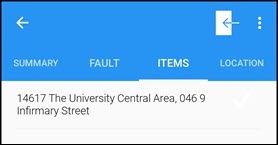
If there are not items associated a message is displayed.
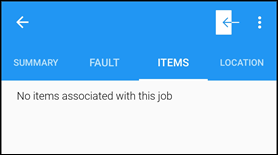
- Select the relevant item.
The Task Detail screen is displayed.
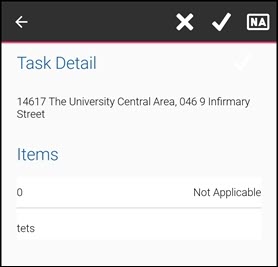
- Select the relevant status (for example: Not Done, Not Applicable, or Done).
If there are multiple items, select the relevant status from the options window.
-
Tap the Location tab to view a map displaying the mobile device's location and location of the job.
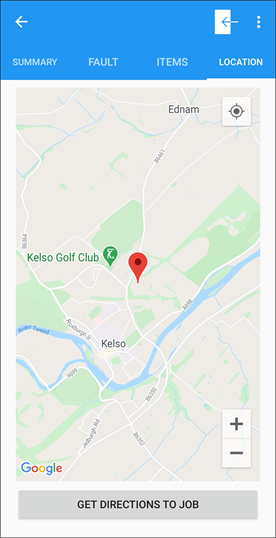
If your location settings and permissions are not enabled, a message is displayed.
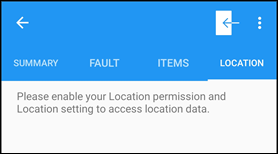
Note: You must enable your Location setting and grant the K2 Mobile application access to your device's location. Refer to Configure Mobile for further information.